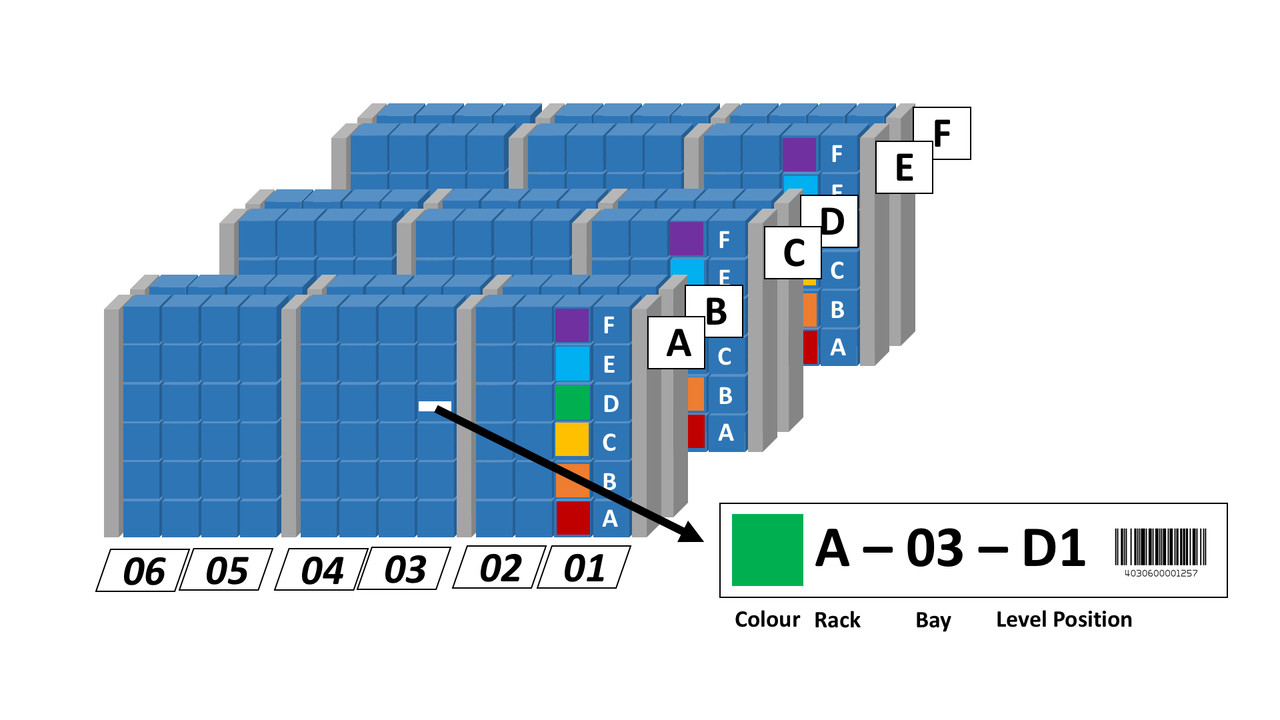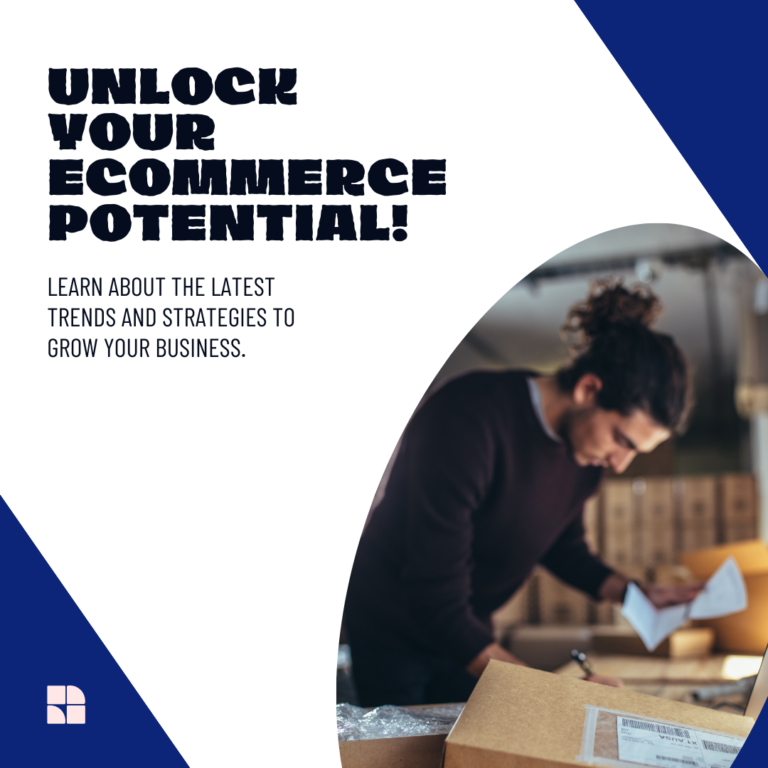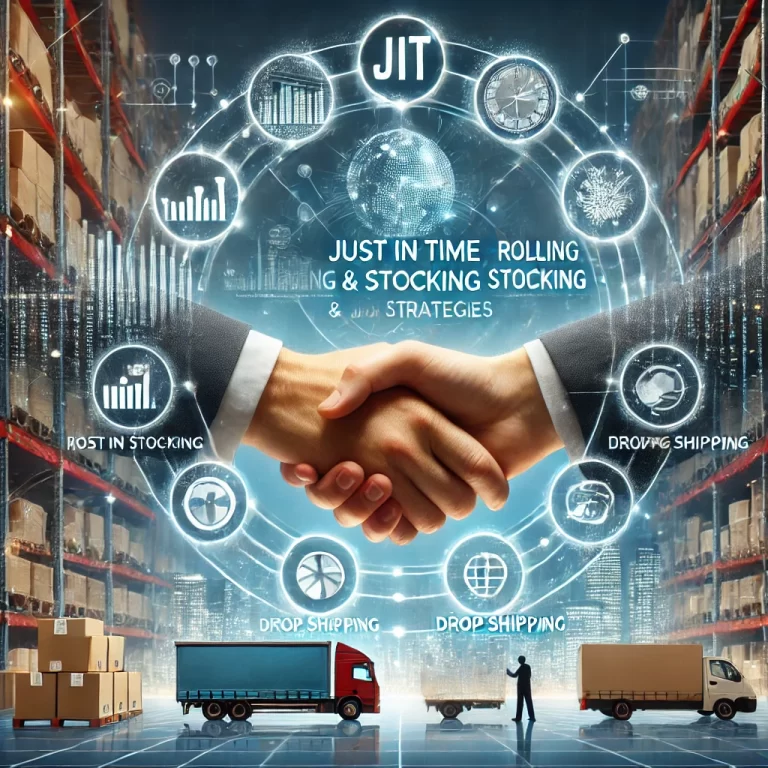Streamline Your E-Commerce Business with Basic Inventory Tracking Using Google Sheets
Hello, small business warriors! Are you running an e-commerce shop and feeling the chaos of misplaced products or missed sales opportunities because you just can’t find that one item? If you’re nodding yes, then it’s time to get your inventory tracking in order. Many small e-commerce businesses, especially those with sales under $1 million a year, tend to overlook the importance of organized inventory management. That’s where I can help!
I’m here to show you how a simple tool like Google Sheets can transform your inventory system from a wild jungle into a well-oiled machine.
Why You Need to Track Your Inventory
Imagine this: You’re running an online store selling vintage and unique items. A customer requests a rare 1950s teapot that you know you had, but now it’s nowhere to be found. Frustrating, right? This is where proper inventory tracking comes in. By implementing a few simple practices, you can:
- Avoid overstocking or understocking.
- Save time and reduce errors in order fulfillment.
- Enhance customer satisfaction by quickly locating items and providing accurate stock levels.
Step 1: Label Those Shelves!
First things first, let’s talk about physical organization. If your warehouse or storage area looks like a treasure hunter’s attic, it’s time for some shelving labels. Assign each shelf a specific label that corresponds to a category or type of product. This not only makes it easier to find items but also helps in tracking what goes where.
Step 2: Get Your SKUs in Order
Now, onto the backbone of inventory tracking: SKUs (Stock Keeping Units). These unique identifiers for each product type are crucial. If you’re not using SKUs yet, you’re essentially playing hide and seek with your products every day. Assign a unique SKU to each item, which can include information like type, size, color, and any other relevant descriptor. This SKU should be clearly labeled on the product and the shelf it resides on.
Step 3: Set Up Your Google Sheets Inventory Tracker
With your shelves labeled and SKUs assigned, it’s time to bring in the tech. Google Sheets is a fantastic, easy-to-use tool that can act as your inventory command center. Here’s a quick setup guide:
- Create a New Spreadsheet: Title it something clear and relevant, like “Inventory Tracker 2024.”
- Design Your Columns: At a minimum, include columns for SKU, Product Name, Location (shelf label), Quantity in Stock, Reorder Level, and any other pertinent details.
- Input Your Data: Start populating the spreadsheet with your products. This might be a bit time-consuming initially, but it’s a game-changer for managing your stock.
Not sure where to start? No worries! We have a sample sheet for you to download right here!
Tips for Maintaining Your Inventory Sheet
- Regular Updates: Make it a habit to update the sheet at the end of each day or after each significant transaction.
- Use Data Validation: Google Sheets allows you to use data validation rules to prevent errors during data entry.
- Share the Sheet: Since Google Sheets is cloud-based, share the inventory sheet with your team so they can access real-time data anytime, anywhere.
Conclusion
Setting up a basic inventory tracking system using Google Sheets doesn’t just mean less chaos; it means transforming your small business into a more productive and efficient operation. Start small with these steps, and as you grow, you’ll find that these early efforts pay off in massive time savings and happier customers. Remember, a little organization goes a long way in the bustling world of e-commerce!
Ready to get organized? Start today, and turn your small business into a streamlined powerhouse!